Power BI or Excel? This is a question we often face lately. That’s why we want to share our views on the differences between Power BI and Excel.
Both tools are incredibly useful, so it’s essential to know where each tool performs best and how you can use both to your advantage for collecting, sorting, analyzing and visualizing data.
What Is Microsoft Power BI Used For?
Power BI is a popular business tool for business intelligence that allows users to create interactive dashboards, reports, and data models.
The data visualizations produced in Power BI can be shared with a team or organization to make informed decisions based on the analyzed data.
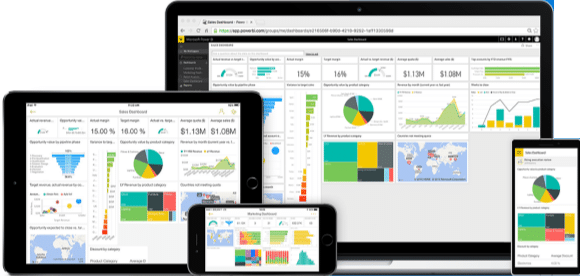
What Is Microsoft Excel Used For?
Microsoft Excel is used for data analysis, statistics, and spreadsheets. This program was designed to give users the ability to create complex calculations with ease.
There are plenty of uses for Excel that are specific to certain industries and personal projects. However, some common uses for Excel in business are:
- Accounting & finance
- Inventory management
- Project management
- Data collection and analysis
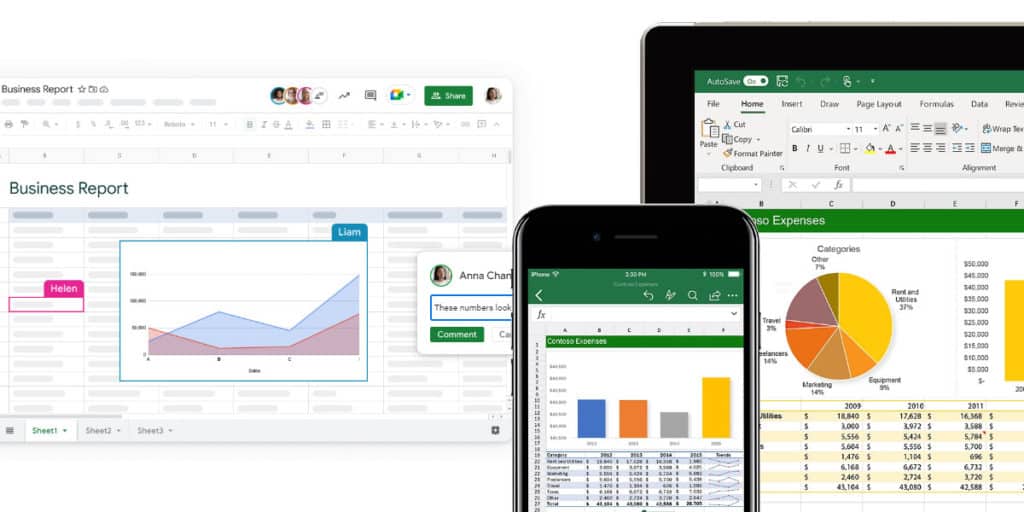
It’s important to note that Power BI and Microsoft Excel are different tools with their own strengths. Power BI is useful for data visualisation and sharing reports and dashboards, while excel has more flexibility in terms of formulas.
Here are 13 key differences between Microsoft Excel and Power BI to consider:
13 key differences between Microsoft Excel and Power BI
1. Range Of Reporting Tools
There is a rich range of tools to produce impressive-looking interactive reports in Power BI, far more options than are available than in Excel. Power BI is also more intuitive for non-technical and new users of this software.
2. Customizing Reports
As Power BI can handle multiple data sources, it makes your reports much more customizable. For example, if you wanted to change the color scheme of a Power BI report or add custom visuals like maps or gauges which aren’t available in Excel – Power BI is an invaluable tool.
3. Data Visualization Options
There are over 50 different visualizations in Power BI, including column charts, line charts, bar graphs and scatter plots. These allow you to analyse your data from every angle! There are less than 15 visualization options in Excel, which can be a drawback if you’re looking to get creative with your analysis.
4. Dashboards
Dashboards in Power BI are more user-friendly than Excel dashboards. The drag and drop interface makes it much easier to create attractive, customizable dashboards.
Excel’s dashboard tools are still great but fiddly. Power BI dashboards offer better access to charting options that can be used in their reports compared with excel!
5. Mobile Device Ease Of Use
If you’re looking for software that can be used on a mobile device, Power BI is the better option! Power BI mobile apps for Android and iPhone users make viewing and analyzing reporting on the go incredibly easy.
Excel is available as an app, but when used on mobile, it can be tricky due to the small screen size and simplified functionality.
6. Interactive Analysis
The visual impact of reports and dashboards in Power BI is better than in Excel and allows interactive analysis. This is an important feature as Power BI allows users can explore data and discover more detailed insights.
7. Automatic Data Updates
Data in Power BI is automatically updated, which is very important when the source data changes. These changes are reflected live in Power BI reports, so you and your team are always updated on the number.
Excel also offers live data updates, but power bi provides more options. There are several ways to automatically update Power BI reports, including subscriptions and dataflow, making the process much easier!
8. Analysis Tools
The capabilities of the analysis tools in Power BI are far greater than Microsoft Excel. Power bi has several different visualization options and charts that provide you with more information to discover insights.
Microsoft Excel’s analysis tools are limited, but if these packaged visualizations aren’t enough, Power BI also offers the ability for users to create their own custom visuals! This makes it one of the most flexible data reporting software on the market.
9. Integration With Other Tools And Platforms
Power BI offers many different app integrations, which makes integration with other tools and platforms incredibly easy. These include Excel, Slack, Salesforce, SharePoint Online/On-Premise, Amazon Web Services (AWS), Google Analytics Premium, and Google Big Query.
Excel doesn’t offer Power BI’s level of integration with other tools and platforms, but it does work seamlessly with cloud-based services such as Microsoft OneDrive, Dropbox, Box.com and more!
10. Complex Data Modelling
Power BI can cope with very complex modelling if you’re looking to build a complex data model, whereas Excel is not made for these purposes. Power BI Desktop offers users the ability to perform modelling with ease using drag and drop features and advanced filters, which can’t be done in excel!
11. Report Sharing
Intuitive report sharing is built into Power BI. As we’ve mentioned, reports can be viewed across multiple devices, and Power BI makes it easy to share reports with your team members, even if they don’t have Power BI themselves.
Excel doesn’t offer as much support for sharing and collaborating on reports. Still, Power BI’s intuitive interface is a step in the right direction for those who want excellent report collaboration functionality.
12. Power BI Uses DAX
Power BI uses the DAX (Data Analysis Expressions) language, which is easier to use than MDX used by Microsoft Excel. You can customize datasets and add calculations yourself by using DAX in Power BI.
Excel uses the M language, which is challenging to work with and Power BI’s better functionality makes it a more logical choice for those who want power features without learning complex coding languages
13. Get Data From Anywhere
With Power BI, you can extract data from virtually anywhere – any application, platform, or software. This gives Power BI users access to a massive range of data sources.
Excel can connect and use data from a huge range of different sources, but Power BI is still more intuitive when it comes to getting this kind of information into your reports and dashboards quickly!
Conclusion
Therefore, both Power BI and Excel are quite efficient platforms for data analysis. Excel is great for users who want to get their data into detail, but Power BI’s intuitive interface makes it more accessible than Microsoft Excel. A real bonus is the fact that Power BI and Excel can be used together to get the best out of both worlds! In most cases, Power BI fills in Excel rather than replaces it.


