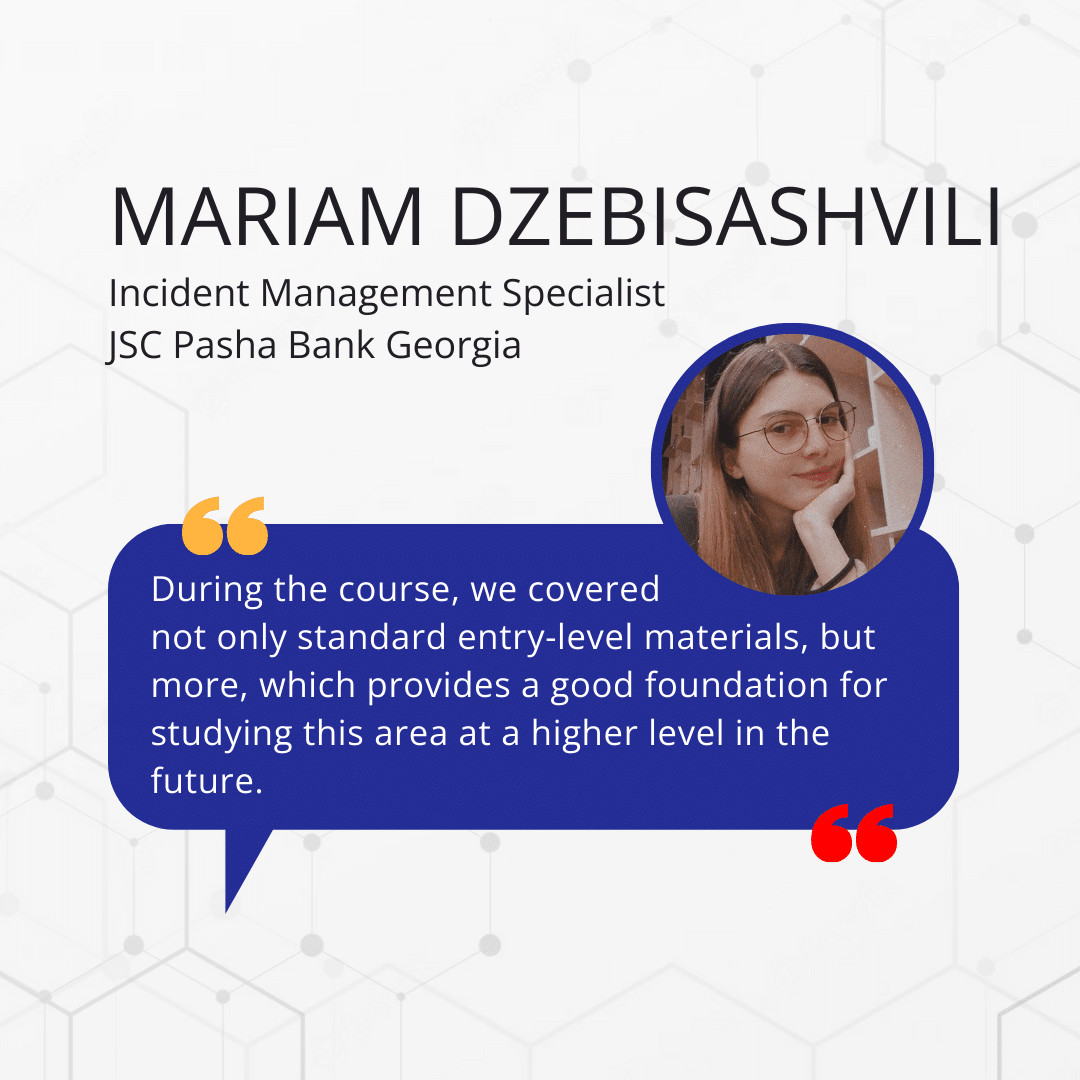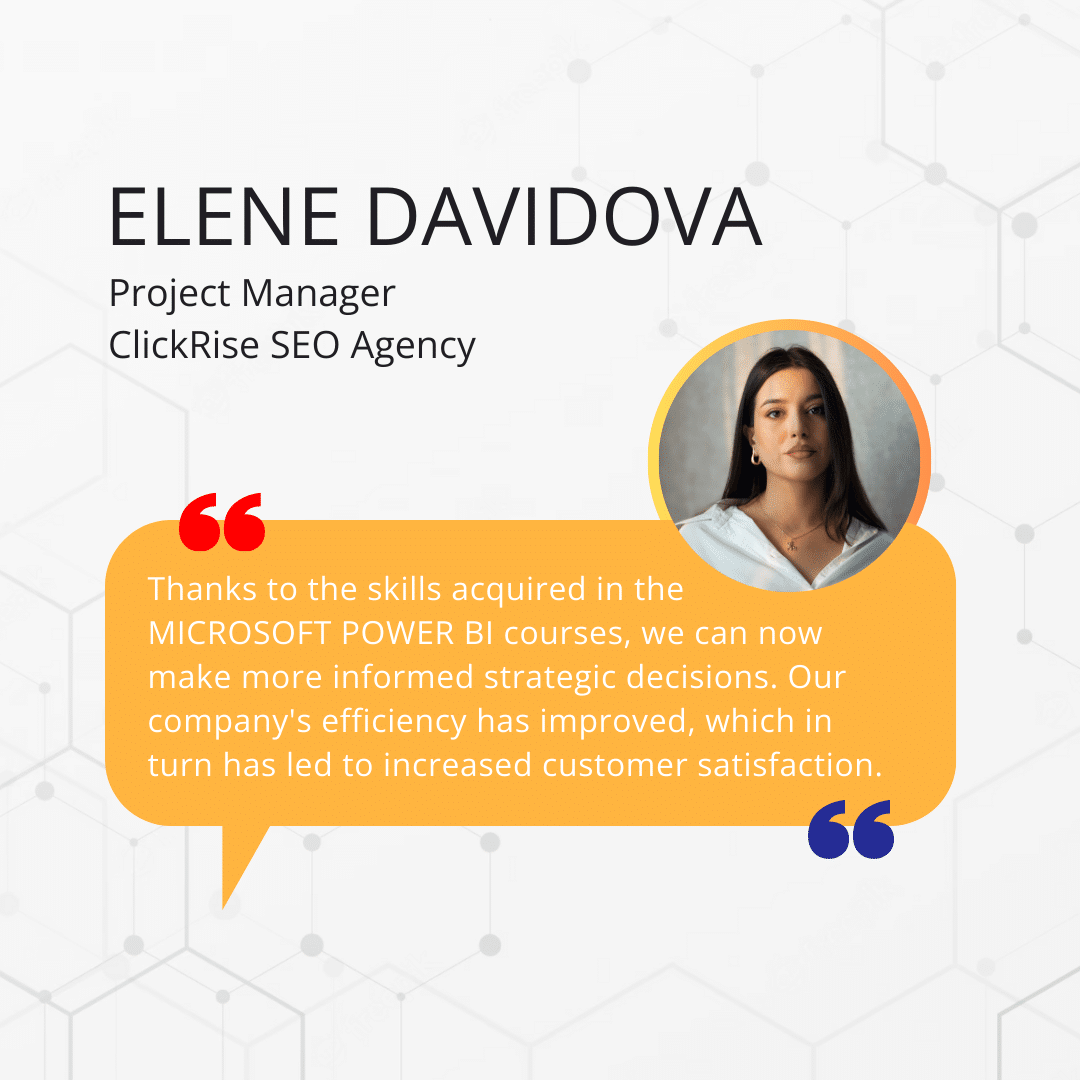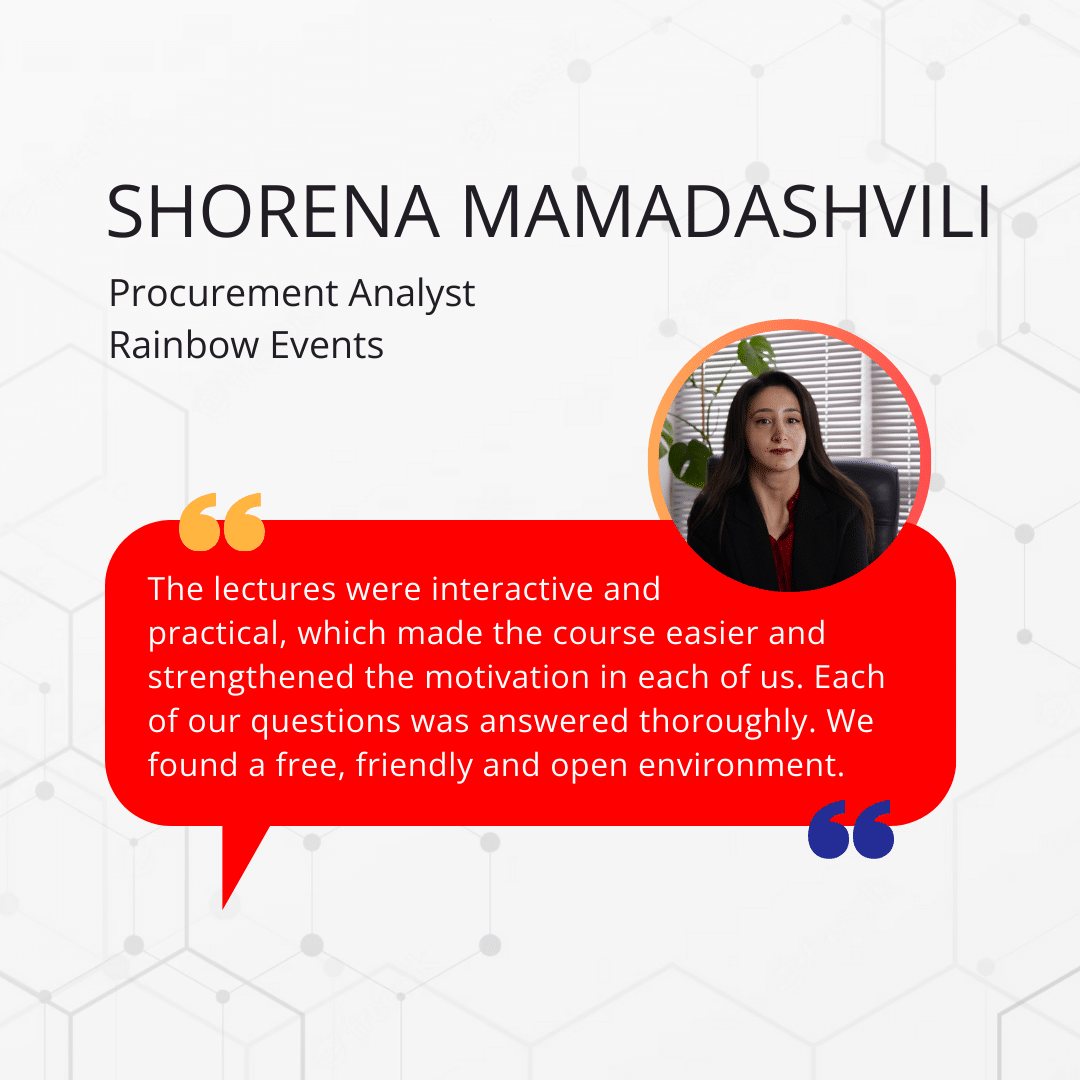Intensive practice-based learning, assignments and individual projects will allow you to master the world’s leading analytical platform Microsoft Power BI in just 5 weeks.
5 Weeks
The full duration of the course is 5 weeks, 10 lessons, 2 times a week, 20 hours in total.
No BI Knowledge Required
Participants are not required to have any prior knowledge in BI.
e-Certificate
You will get an e-Certificate upon successful completion.
Our Trainer
The course will be conducted by Microsoft Certified specialist

Mariam Nadiradze
Microsoft Certified BI Specialist
With over four years of experience in the field of Business Intelligence, Mariam brings a wealth of knowledge and practical insights to our courses. Having worked on projects with prominent organizations across various industries, including Central banks, Financial institutions, Retailers, and the Food & Beverage and hospitality sectors, Mariam understands the unique challenges and requirements of each industry.
Our Successful Graduates
syllabus
| Meeting | Topic |
|---|---|
| Meeting I – Introduction |
|
| Meeting II – Power Query |
|
| Meeting III – Power Query & Model |
|
| Meeting IV – DAX & Measures: Part I |
|
| Meeting V – DAX & Measures: Part II |
|
| Meeting VI – DAX & Measures: Part III |
|
| Meeting VII – Visualization: Part I |
|
| Meeting VIII – Visualization: Part II |
|
| Meeting IX – Power BI Service |
|
| X meeting – summary |
|